Get Started With Stempad: New User Guide
Created on April 14, 2025

Choosing the right notetaking tool can make or break your workflow. This is especially true for STEM fields, where your notes aren't just text, but a mix of equations, graphs, code, and diagrams. That's where Stempad comes in.
Unlike generic notetaking apps, Stempad is designed for students and professionals who need more than just plain text. Whether you're tackling calculus, programming, or physics, Stempad keeps everything in one place.
Switching over to a new notetaking app can feel daunting, so we've put together this introductory guide. Whether you're new to Stempad or a seasoned user looking to refine your skills, this post is for you!
Blocks
The first thing you should explore in Stempad are its blocks. Blocks are the core of Stempad's functionality, allowing you to integrate different types of notes in the same document. Each block serves a specific purpose, like writing equations, embedding code, or sketching diagrams. You can layer different concepts throughout your text without losing organization or clarity. This flexibility makes Stempad ideal for students tackling complex subjects that require a mix of text, math, and visuals.
For example, here's our math block which supports complex math typing from your keyboard!
Addons
Stempad integrates with powerful external tools to enhance your note-taking experience, some of which you might already know. Stempad has integrations with Desmos for interactive graphing, JSME for creating chemistry diagrams, and Mathquill for seamlessly typing mathematical equations. We're looking to add more blocks in the future as well! These integrations eliminate the need to switch between multiple apps, keeping everything in one place for a more efficient workflow.
Here's an example using Desmos in a normal note:
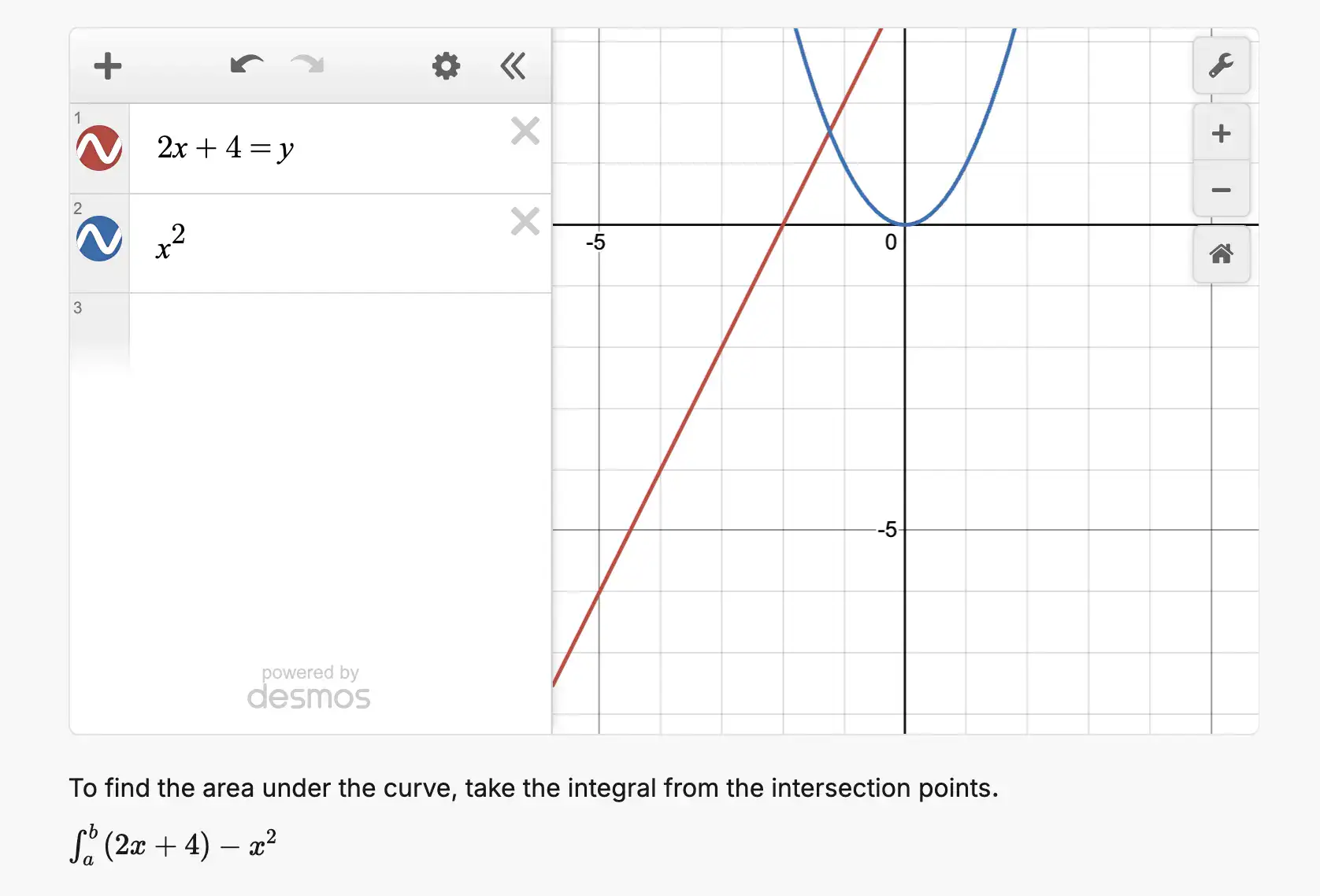
Shortcuts
Once you're comfortable with blocks and add-ons, it's time to take your efficiency to the next level by mastering shortcuts. Most Stempad blocks come with their own set of shortcuts and commands, allowing you to edit text and move things around easily. Learning these shortcuts can significantly speed up your note-taking process, reducing the time spent on formatting and letting you focus on the content itself.
Other uses
Stempad isn't just for technical subjects—it's also great for general note-taking. With a variety of text editing tools, it can handle anything from structured lecture notes to brainstorming sessions and research summaries. Stempad also has collaborative features if you need to share your notes or work on a group project. Whether you're jotting down quick thoughts or organizing detailed reports, Stempad adapts to your workflow while keeping your notes clear and accessible.
Here are some of the text editing features in action:

Conclusion
Stempad is designed for versatility. Whether you're layering mathematical formulas with written explanations or adding visual elements to clarify complex ideas, Stempad keeps everything organized in a single document. No matter your field of study, it streamlines the note-taking process, making learning and revision more intuitive.
We're constantly adding new features, and will be updating our Learn page when we do. Our learn page has detailed guides on our existing blocks and integrations. If you're ever confused on how to use something, we probably cover how to use it on this page!
The best way to learn a new technology is to just jump in and start using it. If you're ready to take your notes to the next level, start using Stempad today!


